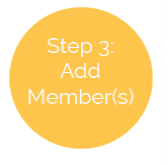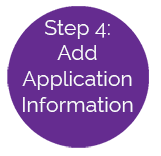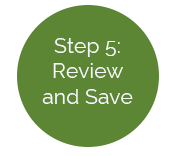Step 2. Add Head of Household
Step 2. Add Head of Household
Head of Household information is entered next, and can be entered by clicking the Add Head of Household link in the Actions box.
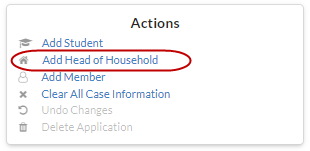
This is where you enter the information for the person who signed the application.

- If you selected students from your Meals Plus Web database, the first student’s parent information will be filled in for you, but you can make changes. This will not update the parent information that is in Account Setup.
- Enter/update a name in the First and Last Name fields, or leave as-is.
- If you enter a name that already exists as a Head of Household, you will get a message but it will allow a duplicate name.
- Enter the last (4) four digits of the Head of Household’s SSN in the SSN (Last 4 Only) field.
 NOTE: For Income applications, USDA requires that an adult household member must sign the form and list the last four digits of their Social Security Number, or indicate that they do not have a SSN. Applications that are missing any required information should not be processed.
NOTE: For Income applications, USDA requires that an adult household member must sign the form and list the last four digits of their Social Security Number, or indicate that they do not have a SSN. Applications that are missing any required information should not be processed.If only four digits are entered, it will be automatically formatted as the last four digits, with X as the first five digits. If you enter a nine-digit Household SSN has already been used, you will get a warning message but it will allow the duplicate.
-
Select the language to be used for letters from the Language dropdown list. If you skip this field, it defaults to English.
-
Enter the Head of Household’s income, including the Amount and Frequency in the Salary, Welfare / Alimony / Child Support, Retirement / Pension / Social Security and Other fields.
-
Click
 . The Head of Household will display in the Household Member grid on the Application Hub.NOTE: The Head of Household will display with an
. The Head of Household will display in the Household Member grid on the Application Hub.NOTE: The Head of Household will display with an  icon in the Household Members and Member Income grids to notate that they are the Head of Household.
icon in the Household Members and Member Income grids to notate that they are the Head of Household.

- When the head of household and their personal income have been entered, click Add Member in the Actions box to add Member information.